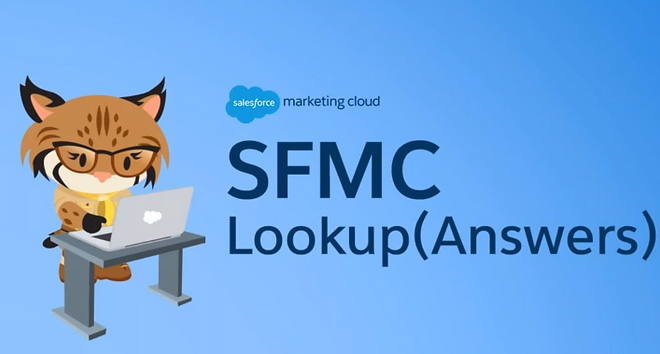
September 5, 2020 - Esha Garg
Journey Builder Basics
Part 3
Speakers: Jason Cort, Nathalie Starr

Journey Analytics
This Journey Analytics is available in Journey Canvas which contains the components like Email, SMS and Push for which the reports can be fetched and displayed. In this functionality, past 30 days of data can be tracked and reports can be built. This representation contains the data of the Delivery Rate, Open Rate, Click Rate and Unsubscribe Rate.
Journey Builder UI Summaries
In this we do have the leverage to make the comparison between the date ranges and compare the reports accordingly.
But most important thing to remember is that the date ranges cannot be overlapped and cannot exceed beyond 30 days.

Analytics Builder dedicated Journey Reports
-
2 Available Journey Builder Report templates
-
Journey Builder Email Send Summary
-
Shows metrics for each email for time selected in aggregate
-
-
Journey Builder Email Send Summary By Day
-
Includes the Email Send Summary (aggregated metrics for each email)
-
Show metrics for each email by day
-
-
Ability to select rolling date range
-
Select which Journey & versions to include
-
Report cannot be viewed as a web page due to complexity - easily viewed in Excel
-
Delivery Options: Email, FTP, or Snapshot
-
Steps:
-
Select Report, Date Range, Journey & Versions
-
Save Report - Enter Name & Detailed Description
-
Click Snapshot & select file type
-
In Success bar - click “View the Report Definition” Once Snapshot is finished you can download the file
Discover Reporting
-
Only update every 24 hours - always pull through yesterday
-
Found in Analytics Builder > Reports - under “Discover”
-
Using Blank Template for Email Sending Performance
Upsides:
-
Ability to customize what fields show, and in what order/hierarchy
-
Ability to pull from the Enterprise Level account information across all BU’s
-
Create your own calculated measure
Downsides:
-
Can take a long time to load
-
Depending on the size of the data set it may time out
Recommendations:
-
Filter to get to a small data set - Use Email names, or campaign name - something to narrow the field quickly and simply.
-
Expand or add columns second
-
Save Often
-
Schedule to run on regular interval so you have a snapshot readily available
System Data Views
Data Views contain data around system events for various marketing channels and Studios within the platform.
The data within them is available for up to 6 months & can accessed via SQL Queries in Automation Studio.
Examples include:
-
_Sent
-
_Open
-
_Click
-
_Bounce
Smart Capture
It is a Web Studio Content Builder simple form builder tool that can directly interface with Journey Builder.
Pausing A Journey
Journey Pausing is a recently added feature that was announced in the May 2020 release to enable marketers to temporarily halt contact progress through a journey.
Often this will happen as a result of an issue, whether it be around a campaign, a promotion or some form of external reasons.
Journey pausing gives you an opportunity to determine what the next steps should be if an issue arises.
You can pause a Journey for up to 14 days, after which it will either continue to run or it will stop depending on what you select.
Best Practices
When pausing a journey, unless you have a specific reason not to - set your pause for 14 days.
-
You cannot extend a shorter pause without first resuming the Journey currently
-
You can however resume after a pause has started sooner
Try to use a blend of Wait by Attribute/Wait until Date and Wait by Durations to manage journey flow control in a more robust manner as mentioned previously.
Don’t be afraid to pause immediately if an issue crops up that you’re not sure about, it’s better to pause and it not be an issue than to not pause and find out it is an issue later.
Journey Builder & Ad Studio
Ad Audience
-
Available platforms:
-
Facebook
-
Instagram
-
Google Ads
-
LinkedIn
-
Twitter
-
Pinterest
-
-
Creates a Data Extension when activity is saved
-
Some networks require a minimum audience size before serving ads:
-
Facebook - 20, Google - 1,000, Twitter - 500
-
-
Can be used to target, exclude or create lookalike audiences
-
Customers that exit journeys aren’t automatically removed from that Advertising Audience
-
Use an additional Ad Audience as your Suppression
-
Ad Campaign
-
Only available for Facebook
-
Config includes:
-
Define Audience
-
Select Ad Channel and Ad Account
-
Set a retention policy for how long they should stay in audience
-
Configure Creative
-
Set Budget and Daily Limits
-
-
Needs a minimum of 20 matched contacts to start running the ad
-
Runs till budget runs out
-
Only adds contact to the Advertising Audience when consumed for the first time regardless of journey re-entry settings

